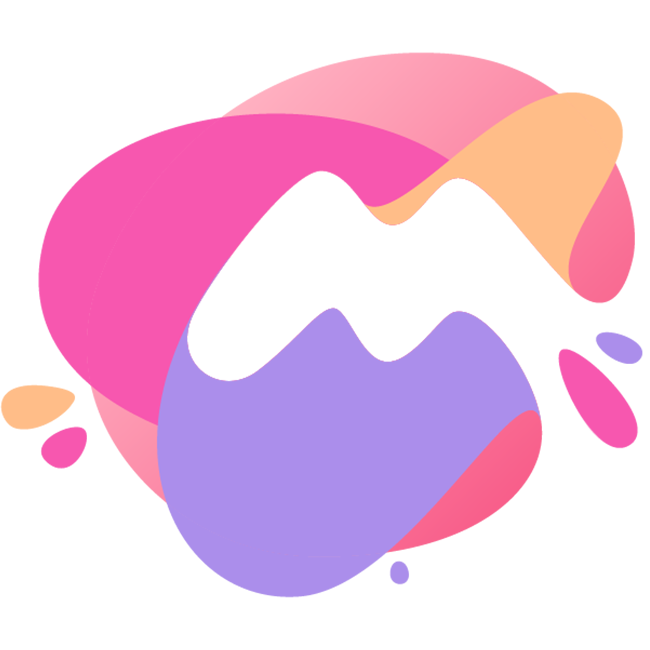Run in Terminal
codesign --force --deep --sign - /Applications/name.appRequisite: Xcode or the Apple Command Line Tools To install, execute
xcode-select --installin the terminal emulator of your choice, and the macOS GUI will give you the option to install Xcode (from the MacApp Store) or the CLTs. If you install Xcode, launch it at least once to complete the installation and agree to thelicense.
Alternatively, you can use CodeSigner to sign some apps.
Installation instructions:
- Downloaded CodeSigner, then mount the DMG volume
- Copy CodeSigner.app from the mounted DMG volume into one of your applications paths; recommended:~/Applications/Utilities/
- If you are using macOS Finder or a similar application with Services support as your main file manager,double-click the CodeSigner workflow: a window titled Quick Action Installer will appear asking you if you wantto install it; click Install. You can assign a keyboard shortcut to the Quick Action in System Preferences >Keyboard > Shortcuts > Services > Files and Folders > CodeSigner
- If you also want the ability to manually run CodeSigner in a terminal emulator—example:
Codesigner /Applications/Parallels\ Desktop.app- Copy the codesigner shell script into your \$PATH, e.g. /usr/local/bin/
- On Mojave please allow CodeSigner to control System Events; this is necessary for GUI prompts to work viaAppleScript
Or run
- codesign --force --deep --sign - /Applications/Your App Name.appin terminal, It will try to force sign the app and give you permission to run it.